Adding Budgets
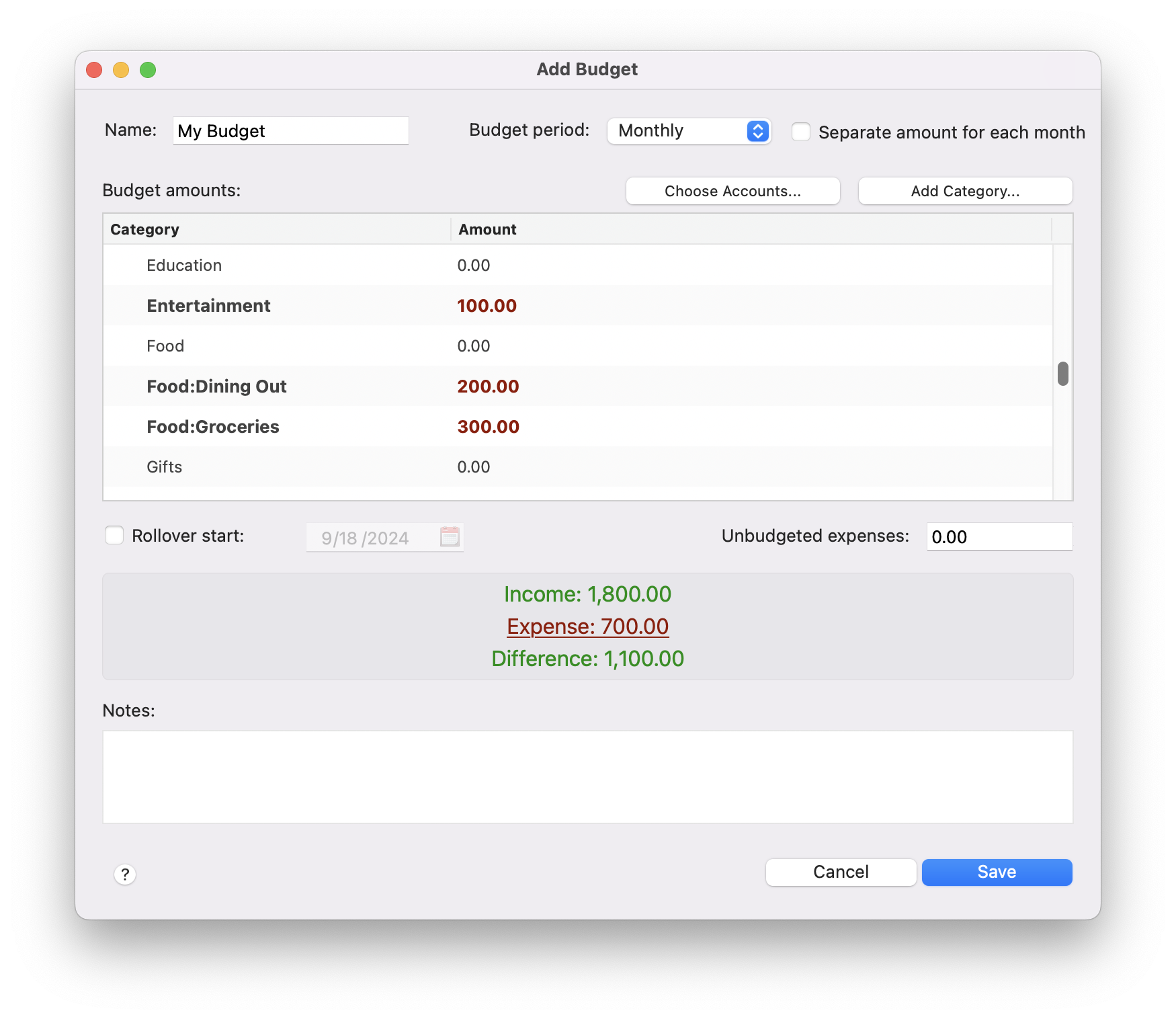
Budgets help you compare your actual spending with your target spending. For example, you may want to specify a maximum amount of $175.00 for automobile fuel for one month, and then check your progress as the month unfolds. To add a new budget, click on the Tools > Budgets menu option and then click the Add button. Below is an explanation of the fields you have to fill in:
Name
The name of the budget. This can be anything you want, such as "My Budget."
Budget period
This is where you specify whether you want to budget per month or per week.
Separate amount for each month
When budgeting per month, check this box if you want to add a different amount budgeted for different months instead of having the same budget amount for each month. For example, you can put a larger budget for automobile fuel in the summer months if you travel more during that time.
Budget amounts
This is where you specify the budget amount for each category.
Rollover start
This is the start date that you want your budget rollovers to start (to track your surpluses or overages). This is optional and you can uncheck this box to disable the rollover feature.
Unbudgeted expenses
This is where you specify the monthly budget amount for all other expense categories not specified in the Monthly budget amounts category list. This is useful because you may only want to specify an individual budget amount for important categories you want to track, such as "Food:Dining Out" and "Clothing." Specifying an amount in the Unbudgeted expenses field allows you to include all other expenses in your budget, without specifying an amount for each individual expense category. This is especially useful for random expenses that you do not necessarily want to track, but you still want them to be accounted for. Set this field to 0 to exclude this item from the budget.
Notes
These are any notes you want to enter about the budget. This is optional.