Adding Categories
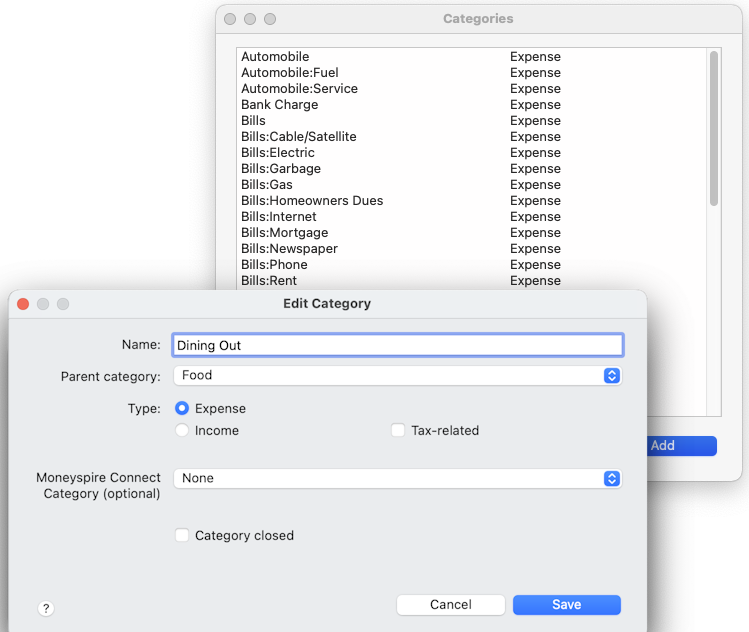
Categories help you track where your money is going to, and where it's coming from. For example, when inputting a transaction for your electric bill, you can specify the category as "Bills:Electric." Moneyspire comes with a pre-configured set of commonly used categories, which you can modify to suite your needs if you wish. To add a new category, click on the Tools > Categories menu option and then click the Add button. Below is an explanation of the fields you have to fill in:
Name
The name of the category. This can be anything you want, such as "Groceries."
Parent category
This is the parent category of the category you are adding. For example, you may choose a parent category of "Food" for the "Groceries" category. This is optional.
Category type
Here you specify whether this category is an Expense or Income category. For example, if the category is "Groceries," it is an expense category. If the category is "Salary," it is an income category.
Tax-related
Here you specify whether this category is tax-related. Tax-related categories are included in reports when selecting "tax-related" under the categories list.
Moneyspire Connect category
Here you can select from a list of pre-defined categories that Moneyspire Connect uses to match transaction vendor information to categories. This is optional.
Category closed
This hides the category so that it is not available in the category list when adding transactions, thus allowing you to reduce clutter by hiding old/one-time use categories.
Merging Categories
Sometimes you may want to merge multiple categories into one. To do this, highlight the categories you want to merge and click the Merge button.