Import Filters
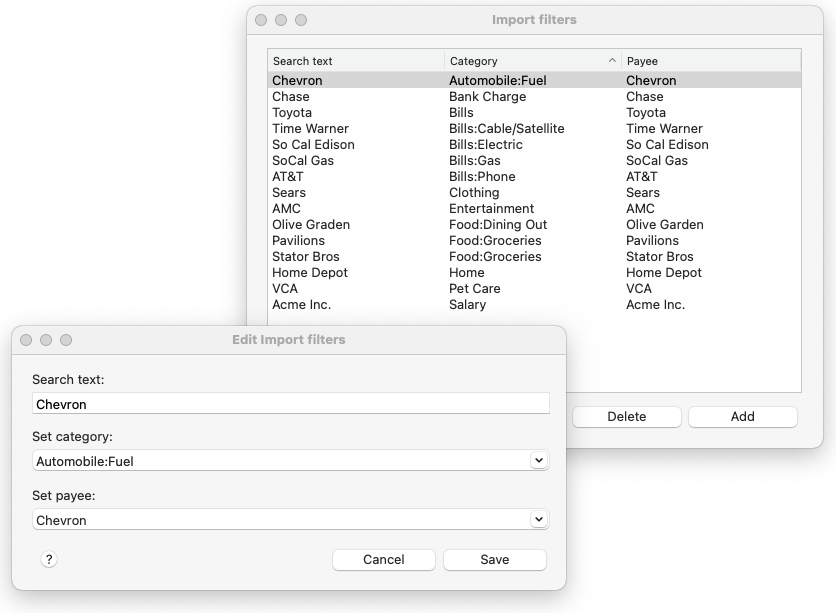
Moneyspire allows you to setup rules which will automatically categorize your transactions imported from your bank so that you don't have to manually do it. To add an import filter rule, click on the Tools > Import Filters menu option and then click the Add button.
Here is an explanation of the available fields to fill in:
Search text
This is the text to search for in the transaction. For example, this may be a payee name, such as your preferred gas station.
Set category to
This is the category to set the imported transaction to. For example, if the search text is your gas station, the category will be Automobile:Fuel.
Set payee to
This is the payee to set the imported transaction to. For example, if the search text is your gas station, the payee will simply also be your gas station. You are asked to set a payee because usually imported transactions contain a lot of additional text in the payee. This field allows you to set the "cleaned-up" version of the payee.
Automatically setting up your import filter rules by using the Training feature
In addition to manually setting up your import filters, you can use the training feature to automatically go through your existing transactions and setup your import filter rules based on those transactions. To do this, click the Train button.