Adding Accounts
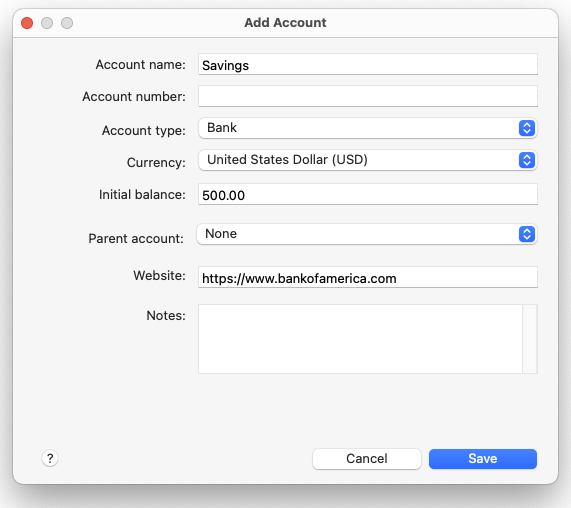
To keep track of an account's activity, such as your checking account, you must first add the account to Moneyspire. To add a new account, click on the Tools > Accounts menu option and then click the Add button. Below is an explanation of the fields you have to fill in:
Account name
This is the name of the account. You can enter any name you want, for example: "Checking," "Visa," "Joe's Bank Account," and so on.
Account number
This is the account's number (such as a bank account number) and is used solely as a reference for your convenience. This is optional.
Account type
This is the kind of account you are adding. There are seven kinds of accounts:
- Bank: This is a typical bank account, such as a checking or savings account.
- Credit Card: This is a typical credit card, charge card, etc.
- Cash: This is used to keep track of daily cash expenditures, or "cash in hand."
- Loan: This is used to keep track of a loan, such as a car loan.
- Other Asset: This is used to keep track of other kinds of asset accounts which are not listed above.
- Other Liability: This is used to keep track of other kinds of liability accounts which are not listed above.
- Investment: This is used to keep track of investment accounts such as stocks.
Currency
This is the account's currency. Usually this should be set to your local currency, however there are instances where you may have an account in a different currency (such as a foreign bank account).
Initial balance/Initial balance owed/Loan principal
This is the account's current balance, and what Moneyspire will start off with. For loan accounts, this is the loan principal, which is the amount of the loan minus any fees and interest.
Interest rate (for credit cards and loan accounts)
For credit card accounts, this is the interest rate of the credit card. For loan accounts, this is the interest amount and additional charges.
Parent account
This allows you to specify a parent account for this account, thus making this account a sub-account. For example, you can add an account called “Vacation” and then set the parent category as “Checking” so the account would be “Checking:Vacation”. This lets you create a sort of virtual savings account that does not exist outside of Moneyspire. You can transfer money between “Checking” and “Vacation” but the total “Checking” balance will not change and will match what it really is at your bank. This will help you set money aside for your financial goals, such as a vacation or a new car without needing to open a separate account at the bank.
Website
This is the account’s website. It will allow you to right click on an account and go to the account’s website so you can for example easily check your account statement or balance. This is optional.
Notes
These are any notes you want to enter about the account. For example, you may want to enter the bank's phone number, address, etc. This is optional.
I’m the lender for this loan (for loan accounts)
Check this box if you are the lender for this loan, such as if you lent money to a friend.
This account is closed
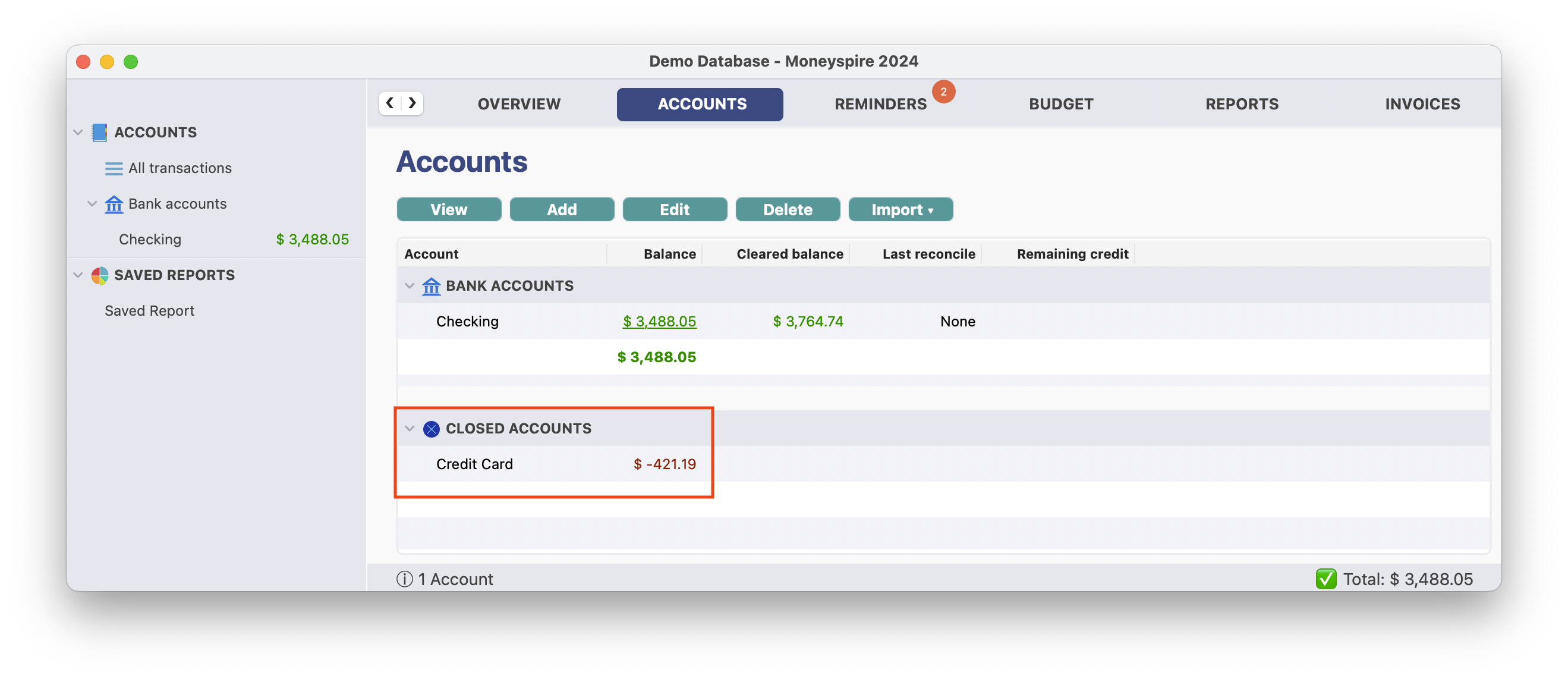
This is the account's closed status. You should check this box when the account is no longer active. It will not be deleted. It will be at the bottom of the Accounts tab in the Closed accounts section.