Adding Reminders
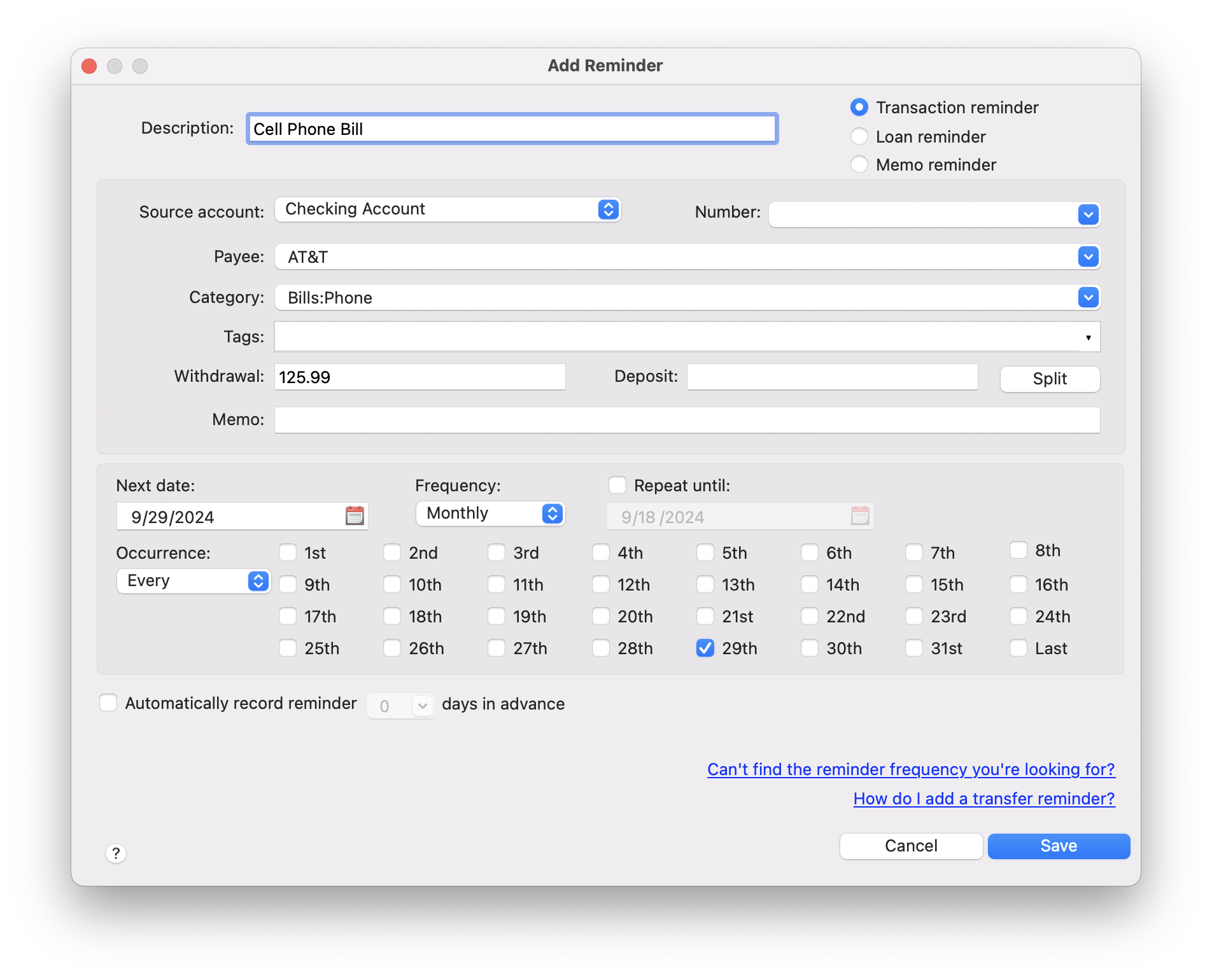
Reminders help you remember payments, deposits and other general memos. To add a new reminder, click on the Tools > Reminders menu option and then click the Add button. Below is an explanation of the fields you have to fill in:
Description
This is the description of the reminder. It can be anything you want, such as "Electric Bill" or "Call the bank."
Transaction reminder
This is a standard transaction reminder, such as a bill or pay check.
Loan reminder
This is a specialized reminder of an interest-bearing loan, such as a mortgage.
Memo reminder
This is a general reminder which is non-transaction based, such as a reminder to call the bank.
Source account
This is the account that the funds will come from or go to. For example, if you are paying your electric bill from your checking account, you would select your checking account in this box.
Number
This is the reference number of the transaction reminder, such as the check number. This field can also specify the transaction's type (such as ATM) and comes with some common transaction types built-in. However, you can add custom transaction types by selecting the Tools > Number Items menu option. This field is optional.
Payee
This is the transaction's payee. For example, if you are paying your electric bill, the payee will be the name of your electric company.
Category
This is the transaction's category, which specifies where the transaction's amount is going to or coming from. For example, if you are paying your electric bill, the category can be "Bills:Electric." If you want to transfer money to another account, select the destination account in this box.
Tags
This is the reminders’s tags, which is an additional categorization tool.
Withdrawal
If the transaction is a withdrawal or charge, enter its amount here.
Deposit
If the transaction is a deposit or credit, enter its amount here.
Split
If this transaction contains more than one item (such as two checks) then you can click the Split button to specify the individual items.
Memo
This is the transaction's memo, or the general reminder memo. This is optional.
Transferring money to another account

Moneyspire allows you to easily transfer money from one account to another. For example, if you are adding a withdrawal transaction to your checking account, and you want to credit that amount to your credit card account, just specify the credit card account in the Category box. Then the withdrawal amount will be transferred from the checking account and credited to the credit card account. This feature lets you easily move money around in between accounts, in the same way you move money around in between categories.
Next date
This is the due date of the reminder.
Frequency / Repeat until
This is where you specify if and how often the reminder repeats (i.e. once a month), and if and when the reminder ends.
Automatically record reminder
If this box is checked, the reminder will automatically be recorded when it is due. If this box is not checked, you will have to manually click on the reminder when it is due and review it. You can also choose to record the reminder X days in advance (i.e. 1 day in advance).